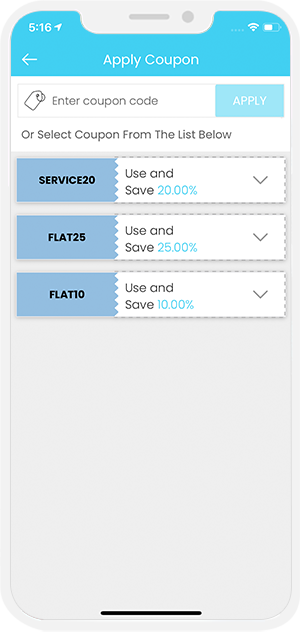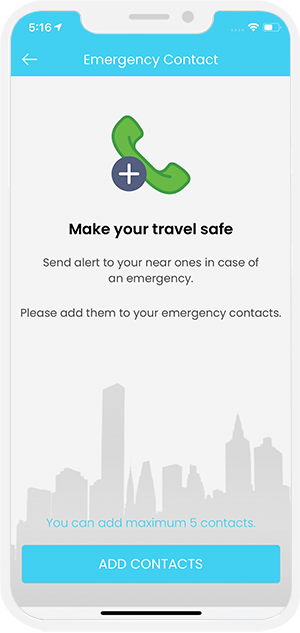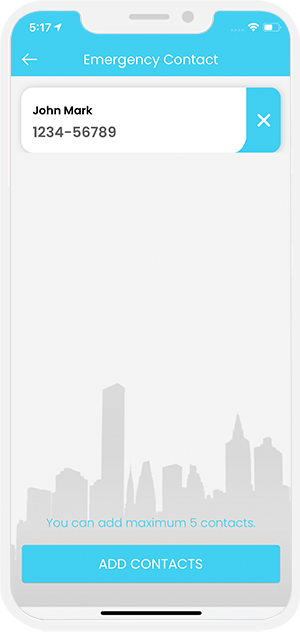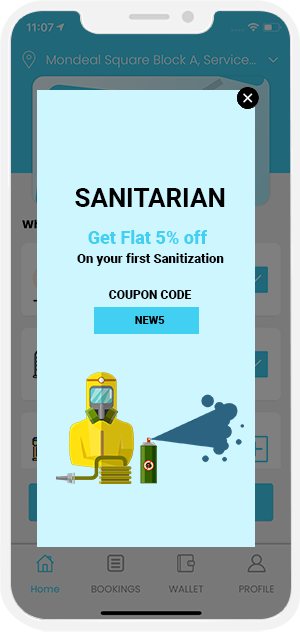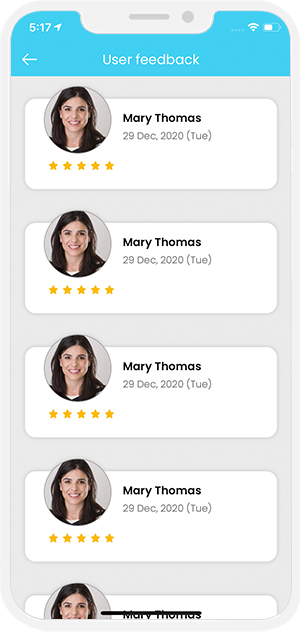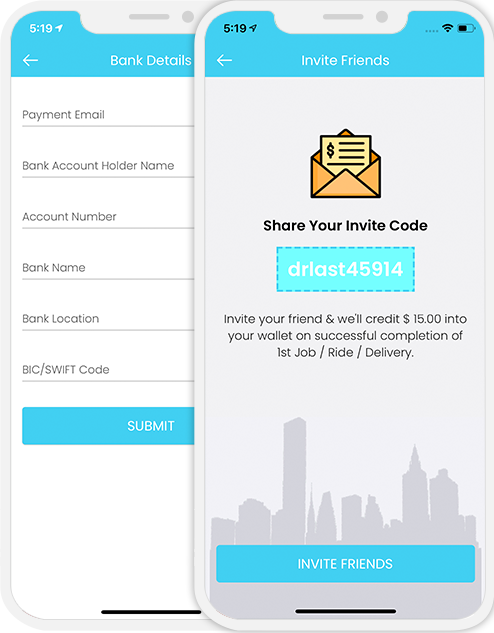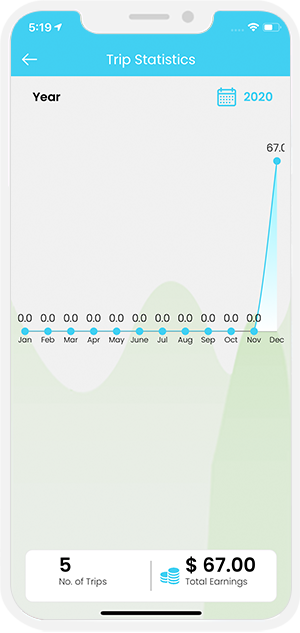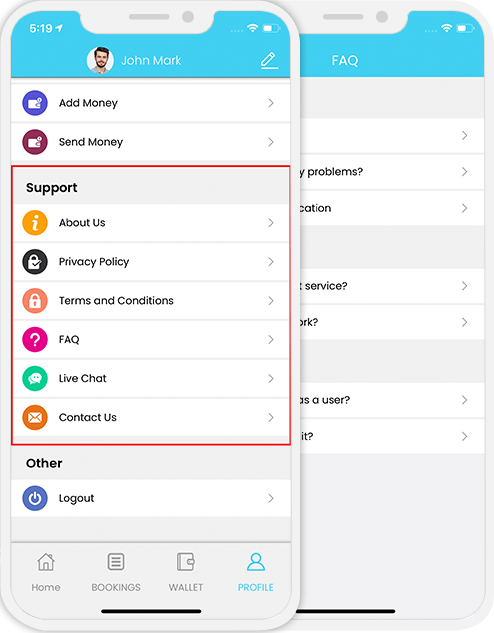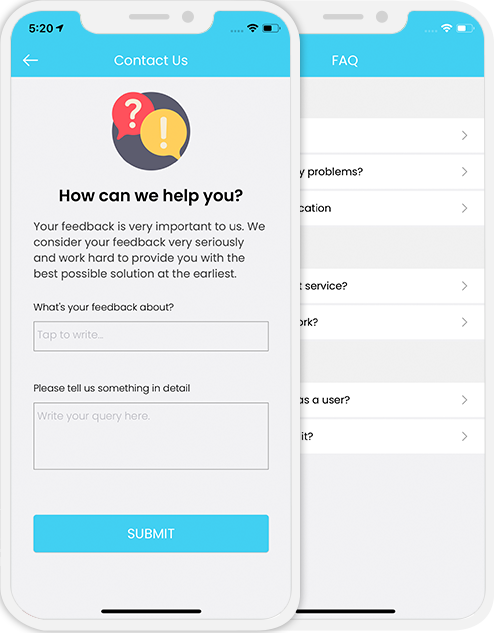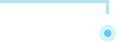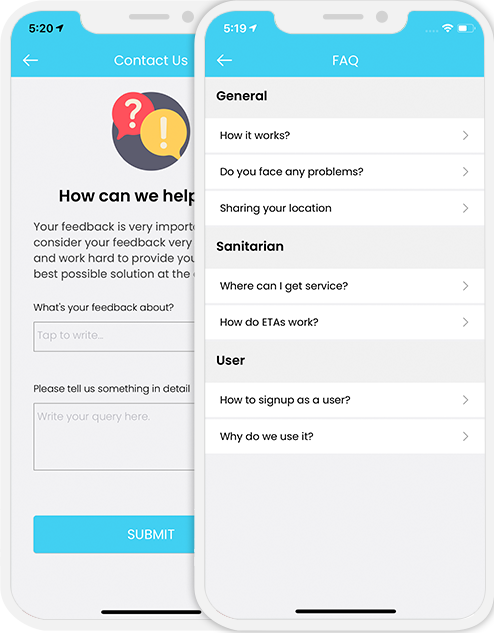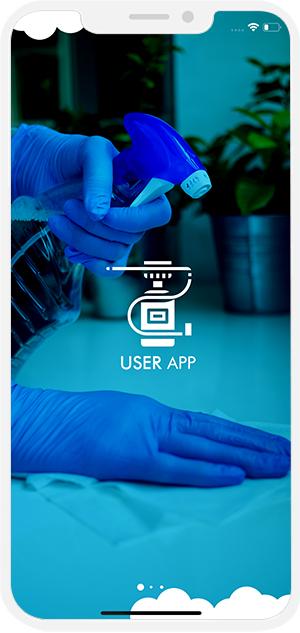


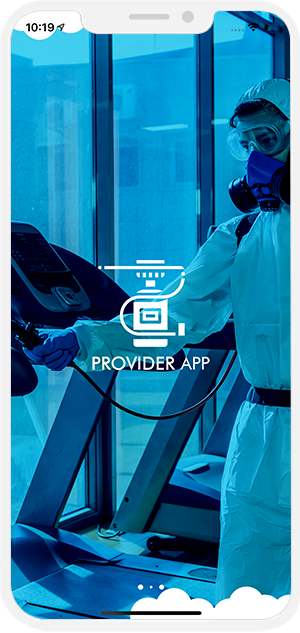
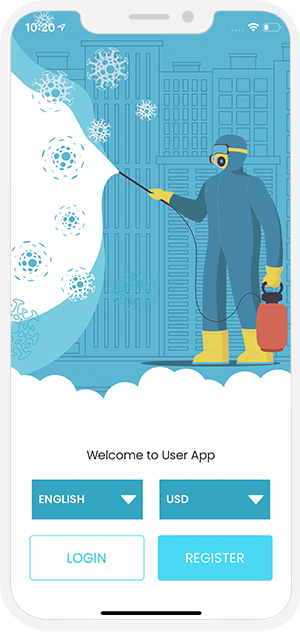


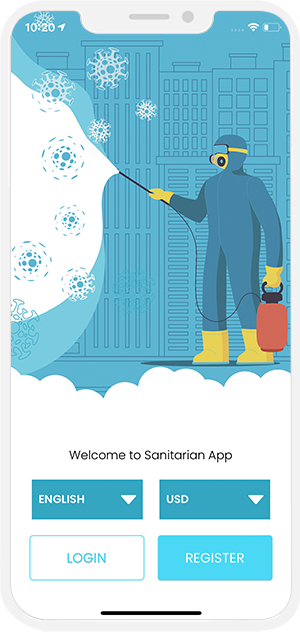
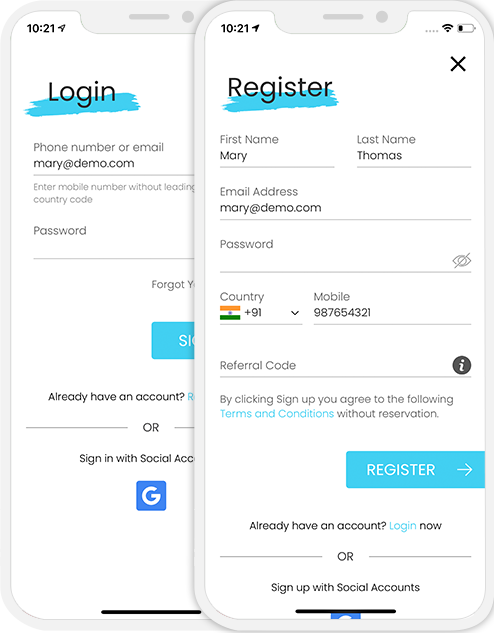
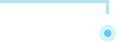
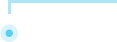
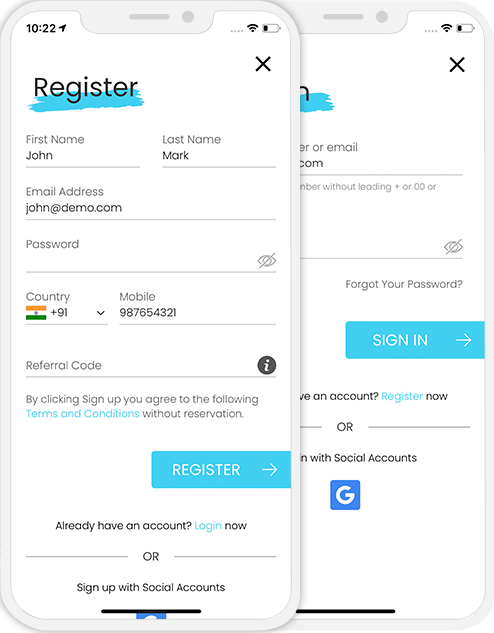
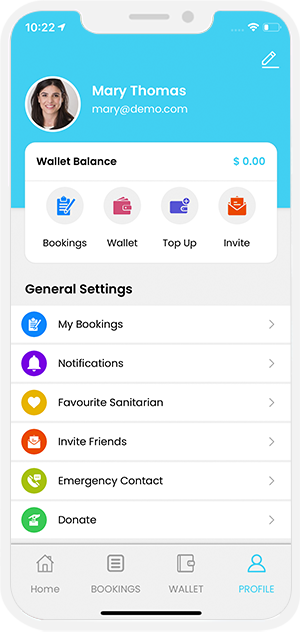


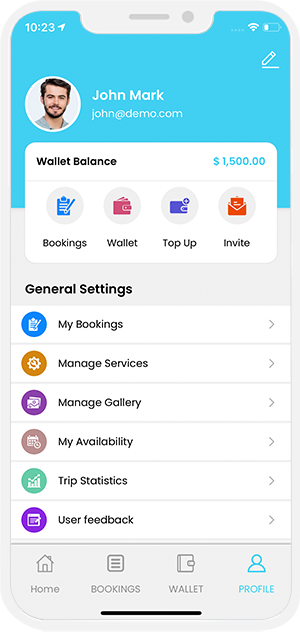
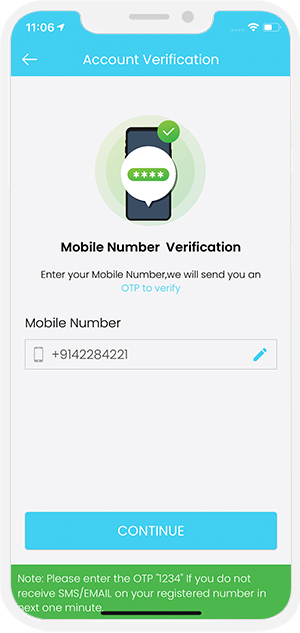
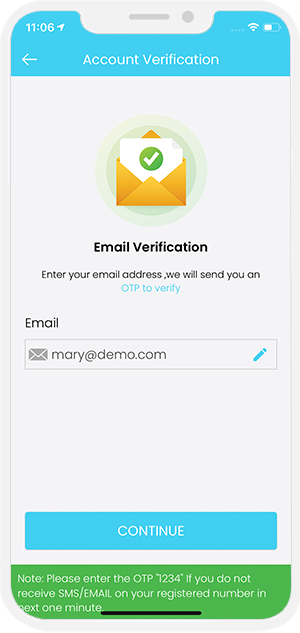

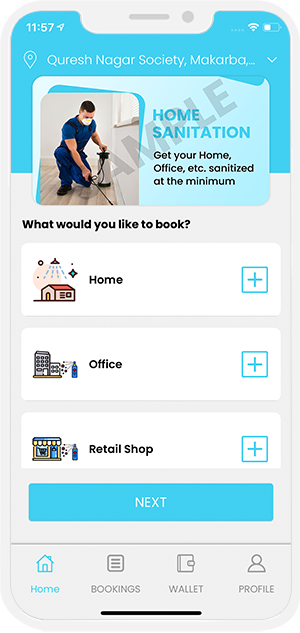
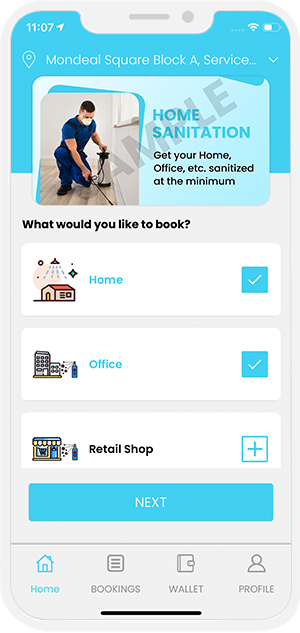
 User can choose the Services they need from the Categories listed on the Sanitization On Demand App.
User can choose the Services they need from the Categories listed on the Sanitization On Demand App.
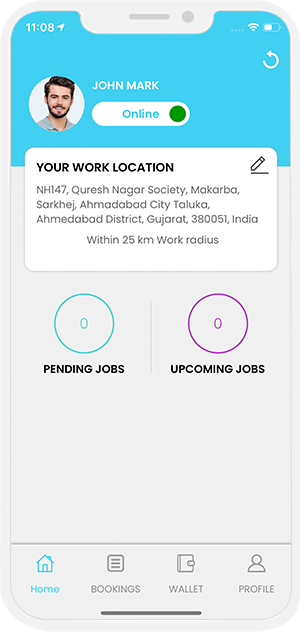
 Sanitarian gets online, sets their availability as online and starts accepting requests they receive from the User.
Sanitarian gets online, sets their availability as online and starts accepting requests they receive from the User.
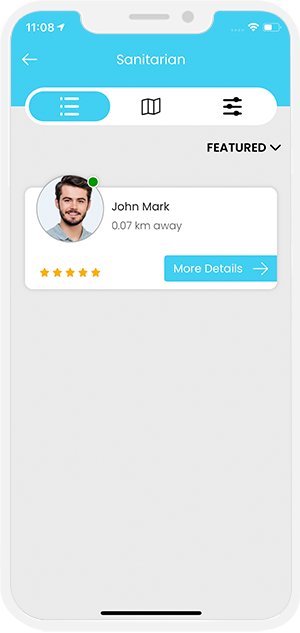
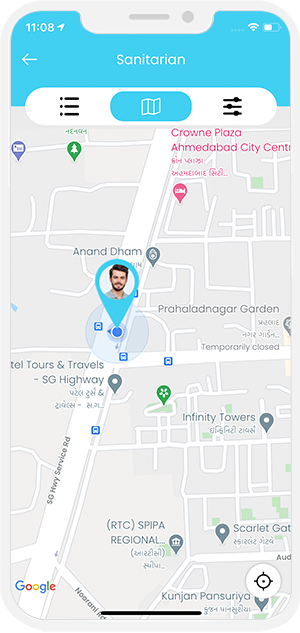
 View Nearby/Available Sanitarians
View Nearby/Available Sanitarians
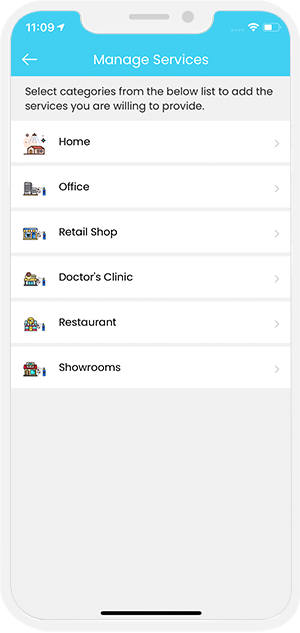
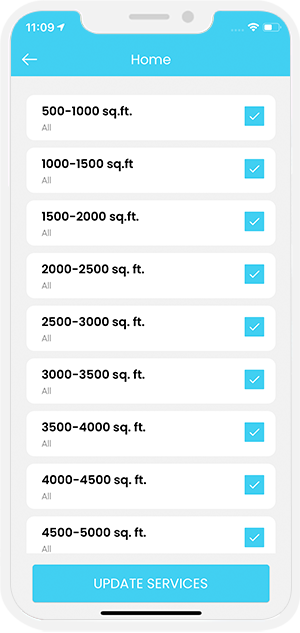
 Manage Services from the Application for the Sanitarian.
Manage Services from the Application for the Sanitarian.

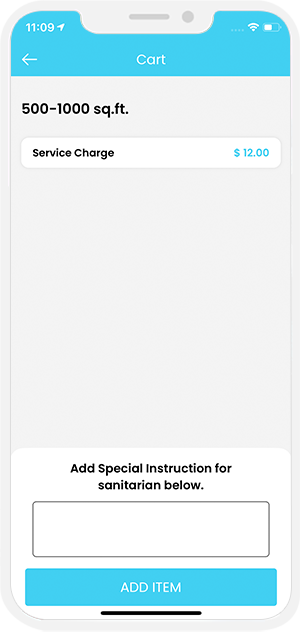
 Select the Best Sanitarian for Sanitization (For Users)
Select the Best Sanitarian for Sanitization (For Users)
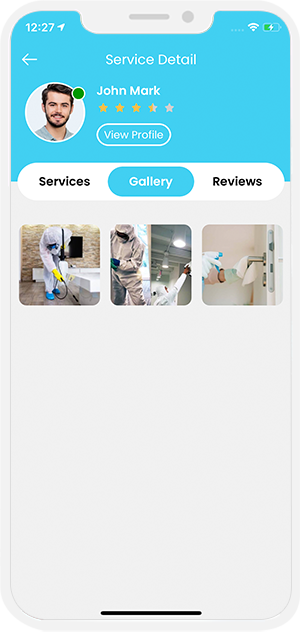
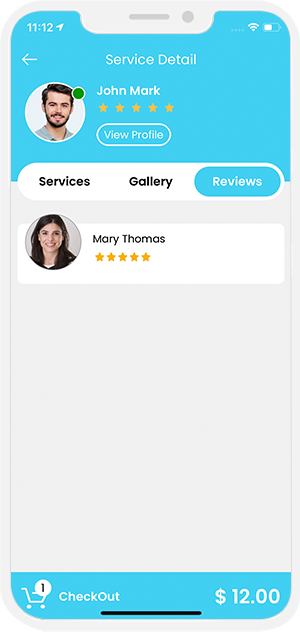
 View Gallery and Reviews
View Gallery and Reviews
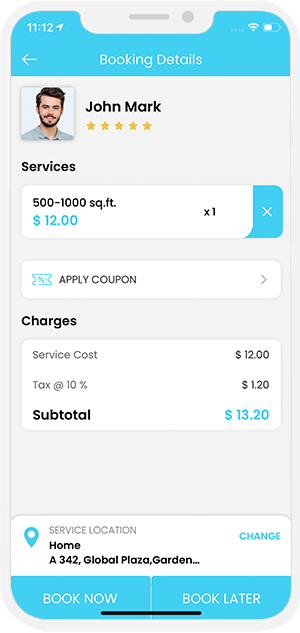
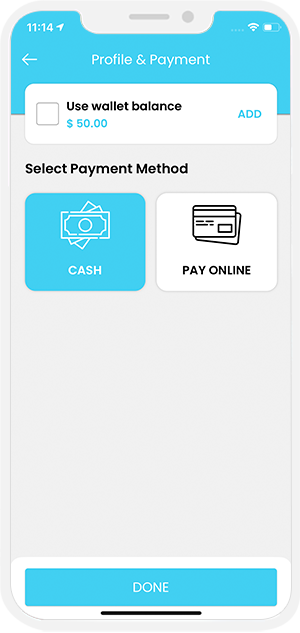
 Provide Your Location and Make Payment (For Users)
Provide Your Location and Make Payment (For Users)
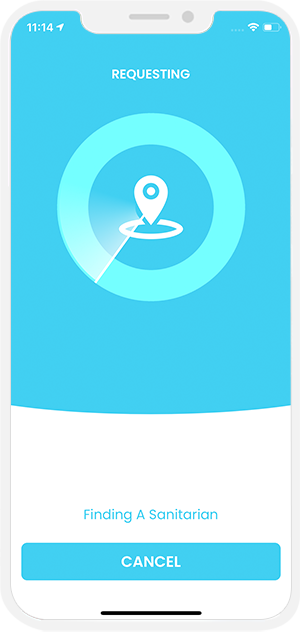


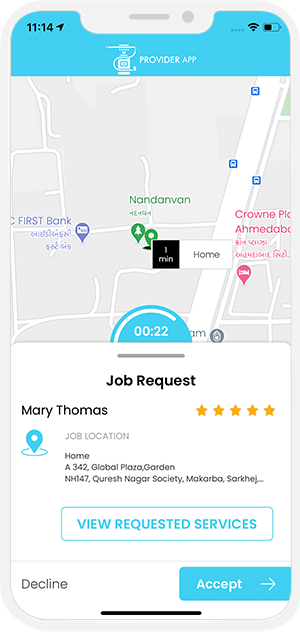
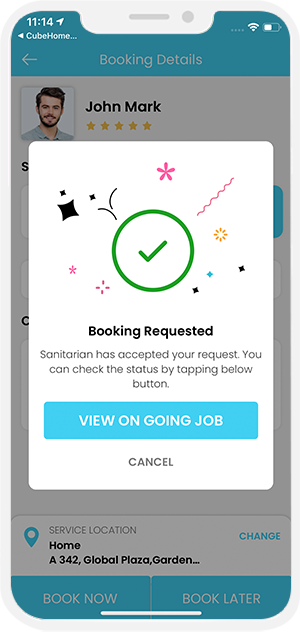
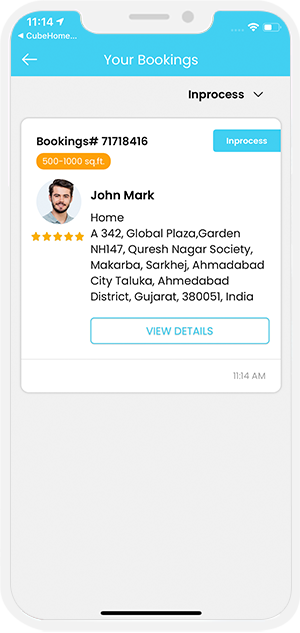
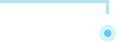
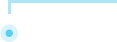
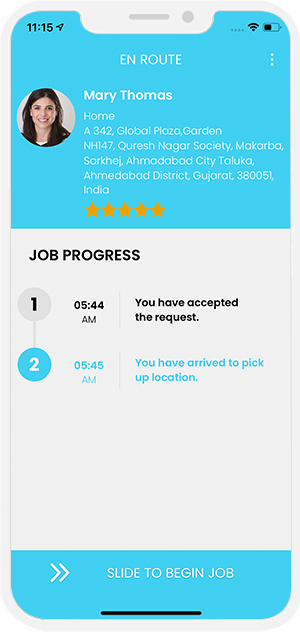
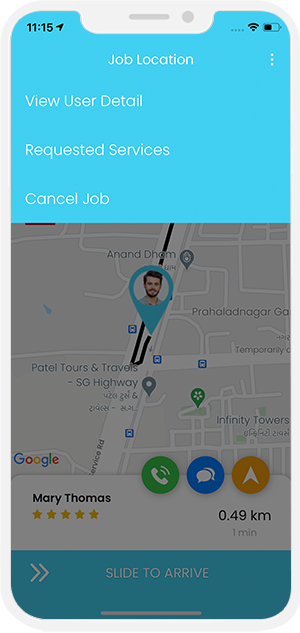
The Sanitarian and User can communicate with each other through chat once the Sanitarian accepts job request. This chat however is only possible till the time the job starts.
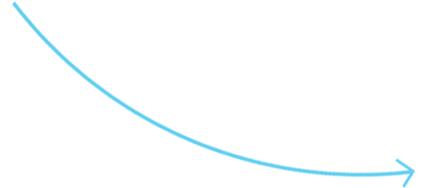
This feature eliminates the need altogether for either the Sanitarian or the User to make their private numbers public to each other. They simply need to place a call over the internet and stay connected with each other.
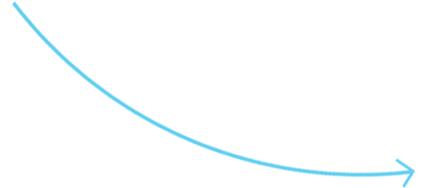
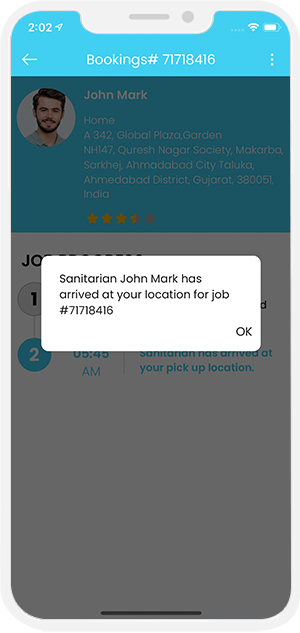
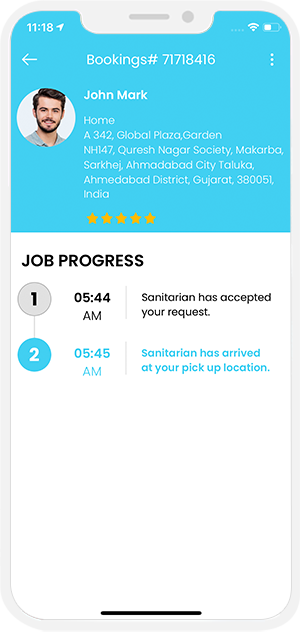
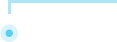
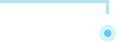
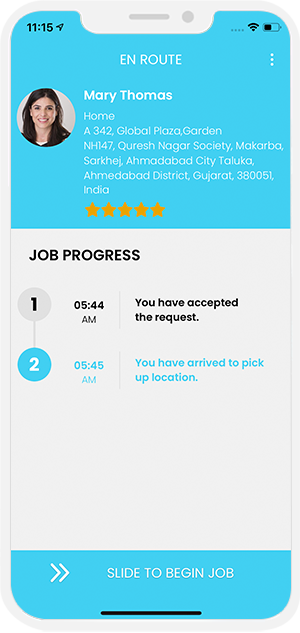
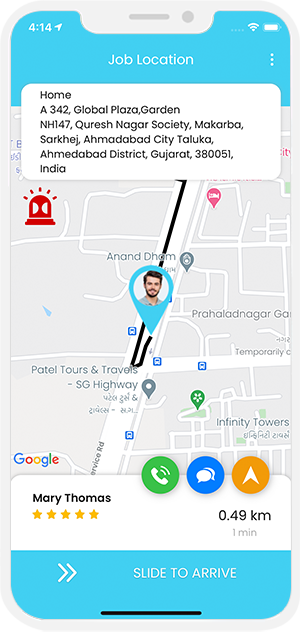
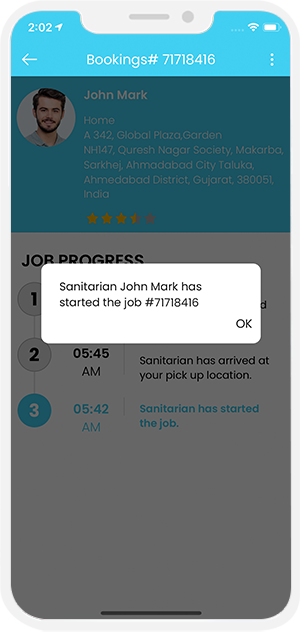
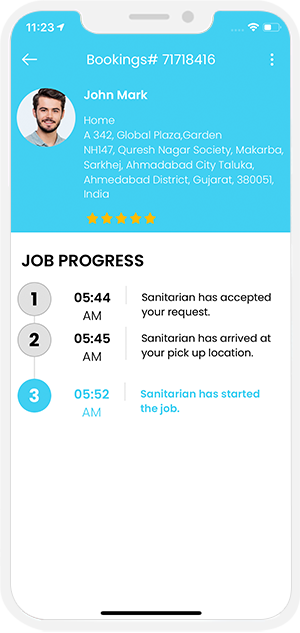
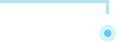
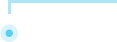
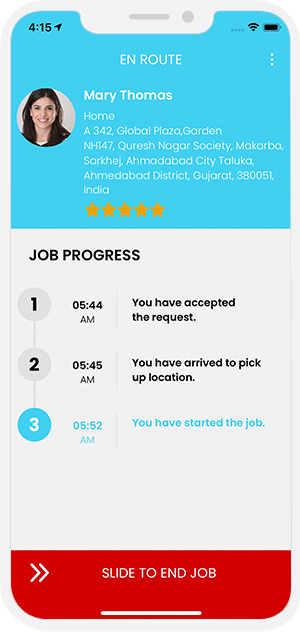
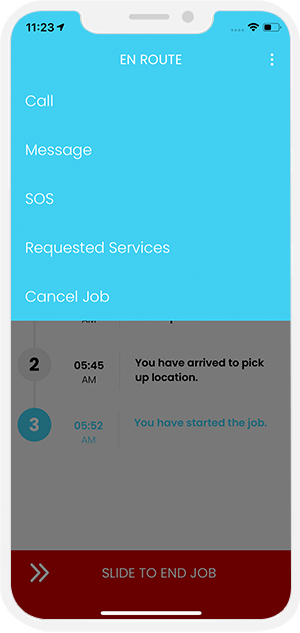
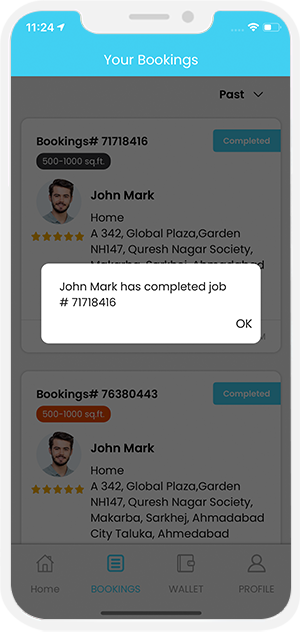


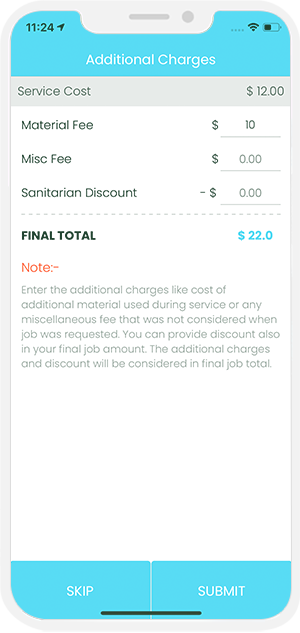
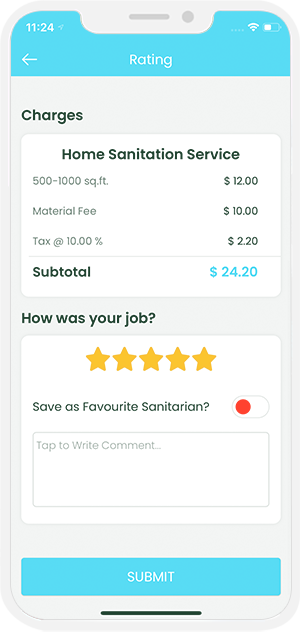
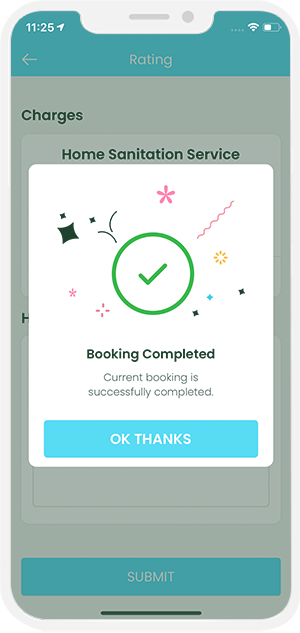
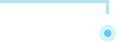
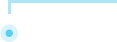
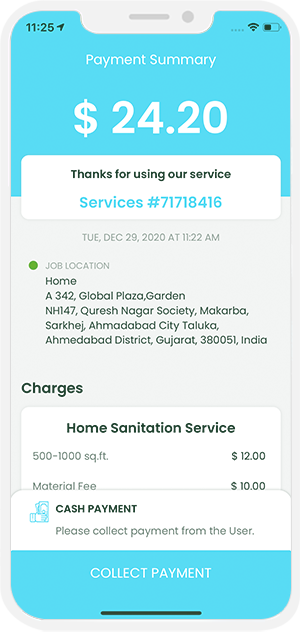
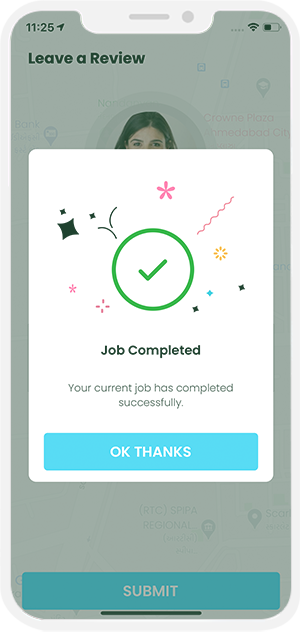
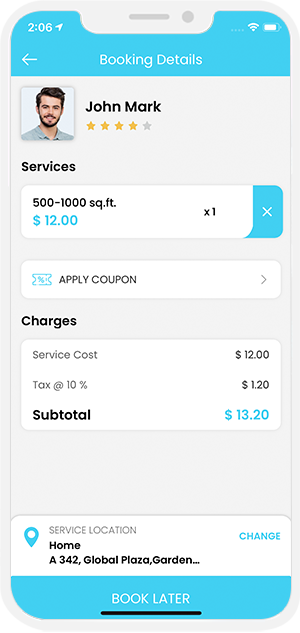
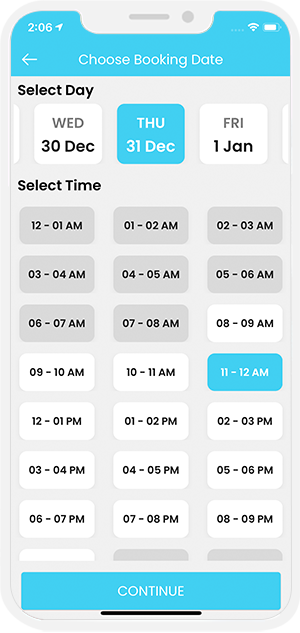
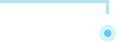
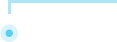
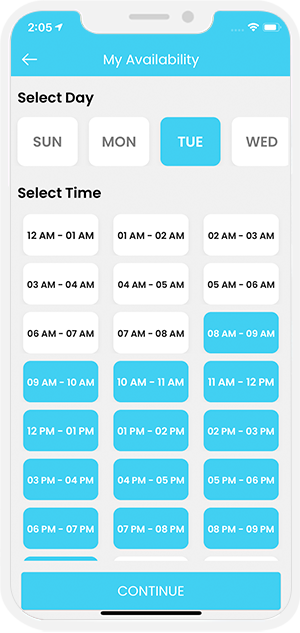
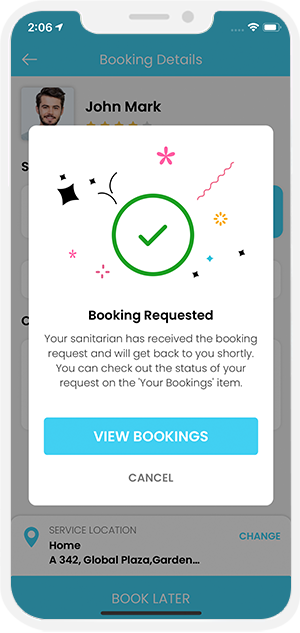



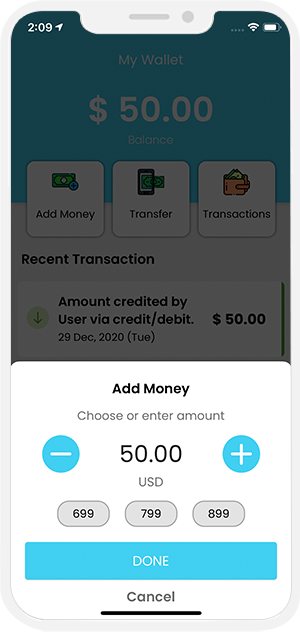

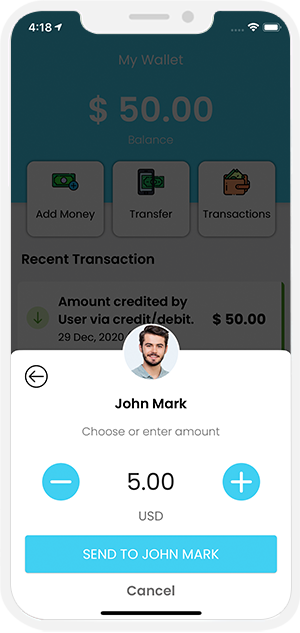
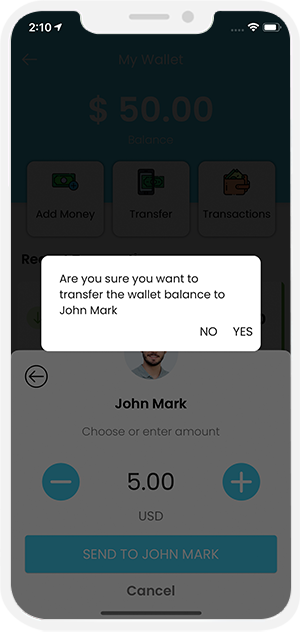

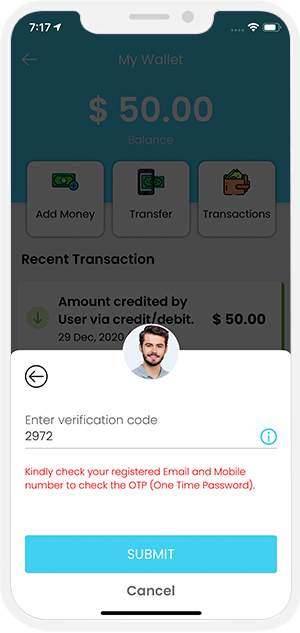
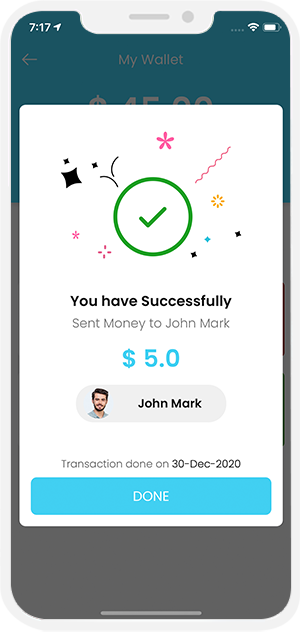

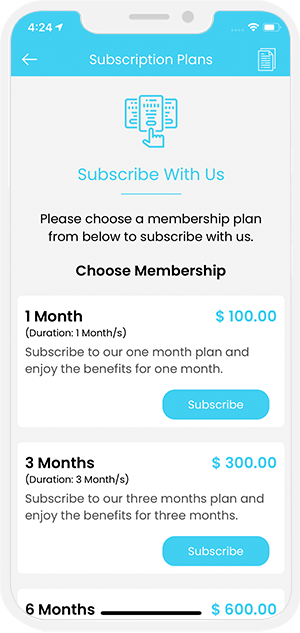
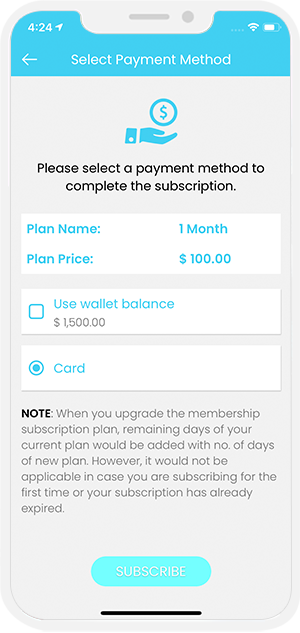

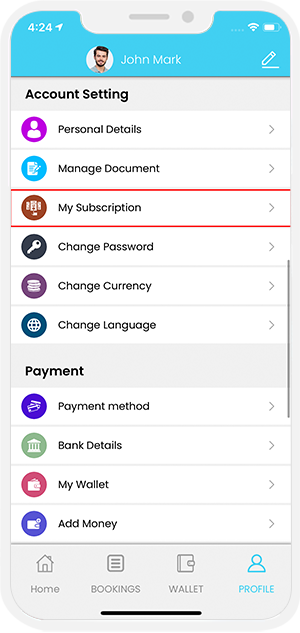
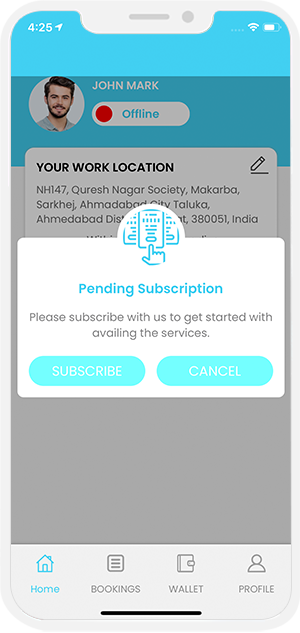


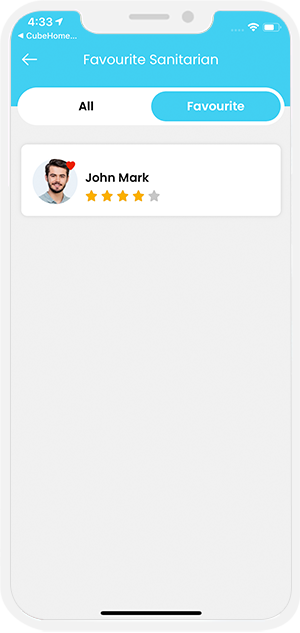

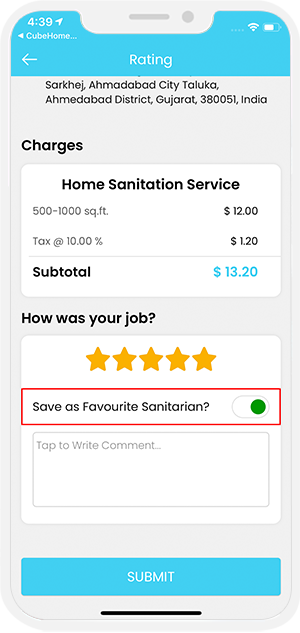




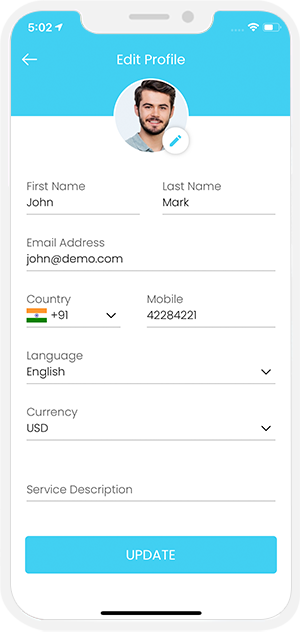
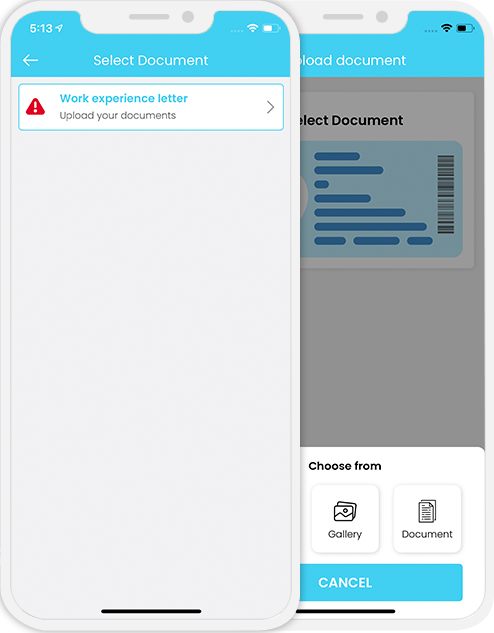

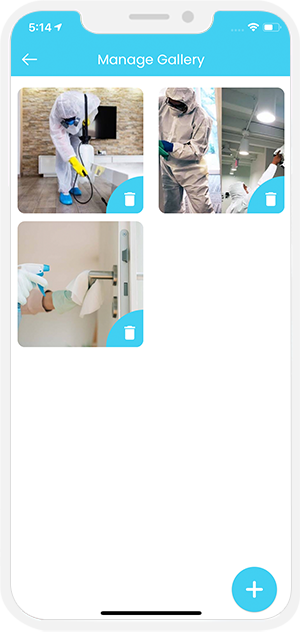

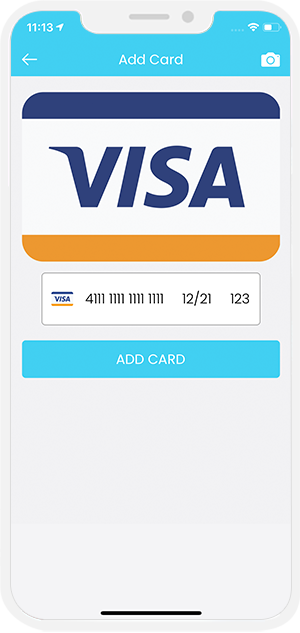
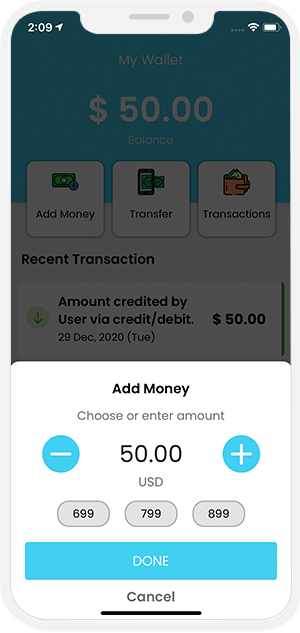

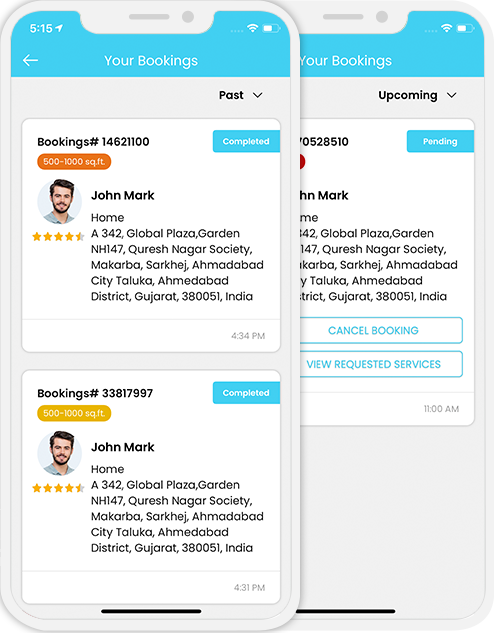
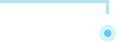 View Past and Upcoming Jobs
View Past and Upcoming Jobs
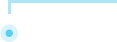 View Past and Upcoming Jobs
View Past and Upcoming Jobs
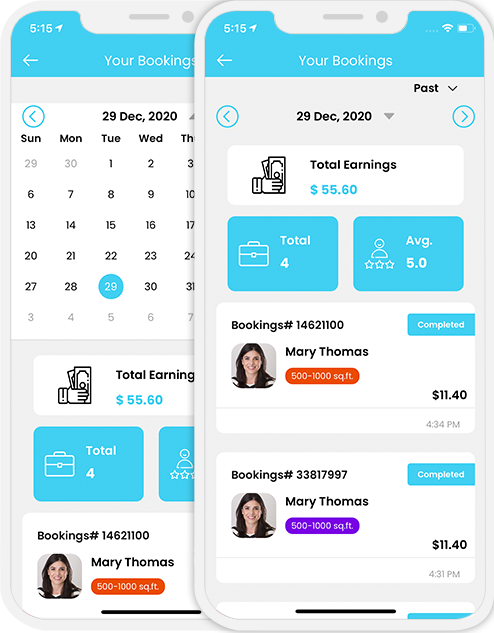
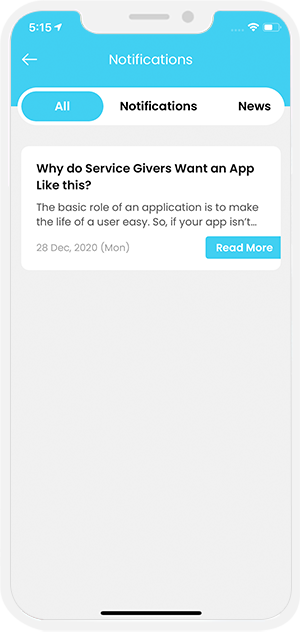

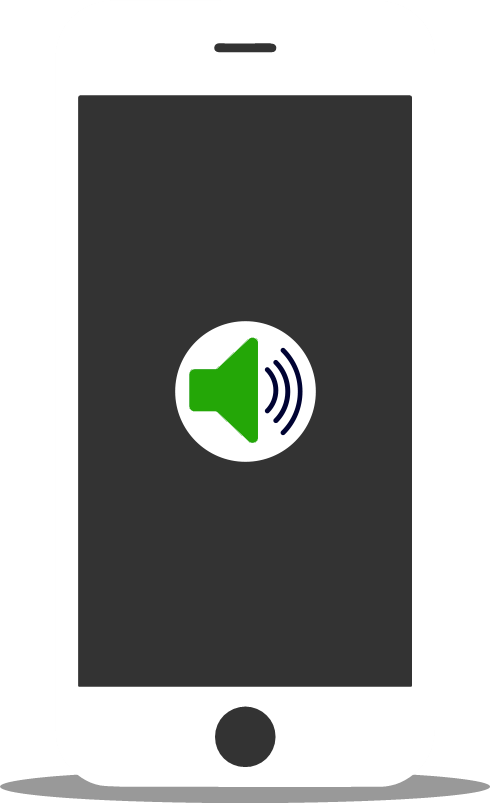
Using this unique feature, you the owner of this expansive Sanitization on demand App can manage the notification sounds and respective ringtones of the Sanitarian and the customers App respectively.
The notification sounds may include the request sound for the Sanitarian and User, notification sound for the Sanitarian including the message and notifications, notification sound for the user including the message and notification, and finally, the VOIP based (voice over internet protocol) call.
All these sounds are already present in the solution itself. However, other sounds may be downloaded from the admin panel.